Defining availability in Slotify allows you to manage when bookings can be scheduled for your resources. By setting up availability constraints, you can control when time slots are available or blocked, whether it's for specific days, hours, or entire periods.
This guide will walk you through the steps to set up and customize availability to suit your needs.
Step 1: Access the Scheduler
- Login to Slotify: https://app.slotify.ca/login
- Navigate to the "Schedulers" tab in the left sidebar menu.
- Select the resource (staff, equipment, or room) for which you want to set up availability.
Step 2: Set Scheduler Availability
- Click on "Resource Availability" tab in edit scheduler page.
- Define the basic availability by choosing days and hours when the resource is generally available.
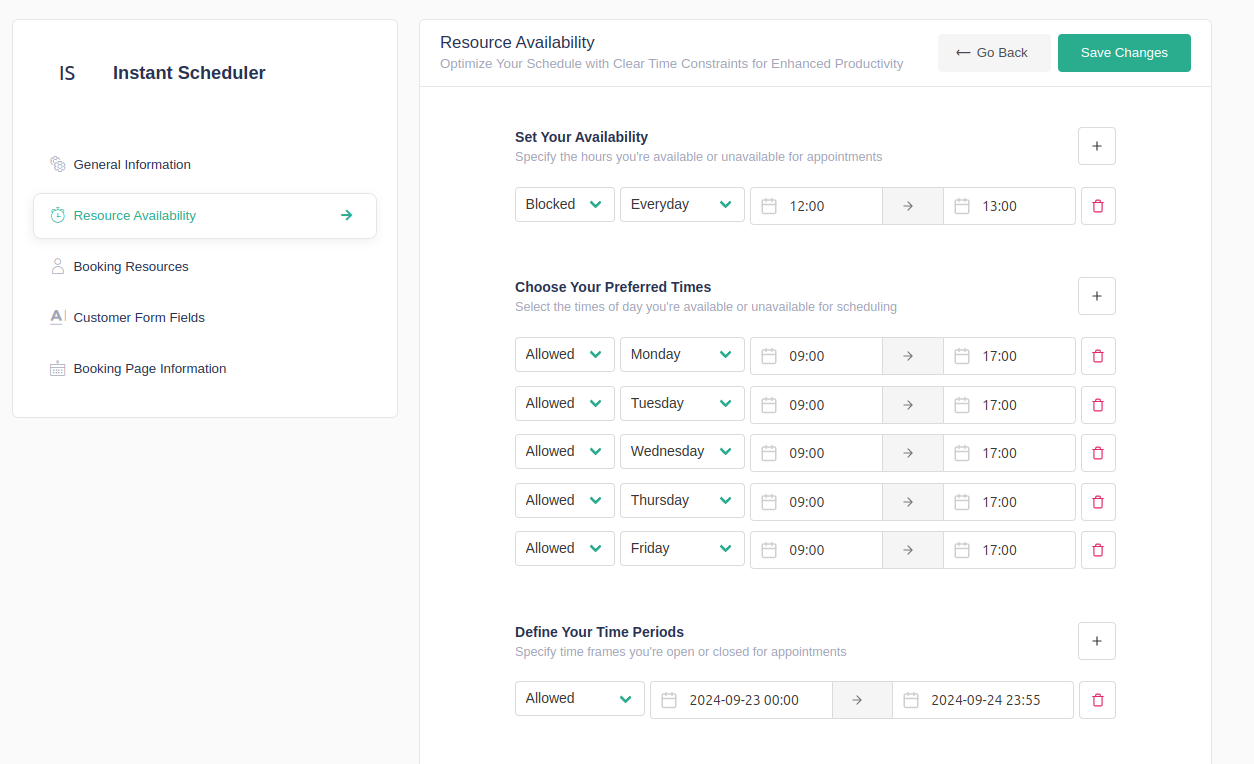
- Once you have configured all necessary availability settings, click "Save Changes".
Availability Constraints
| Type | Constraints | Description |
|---|---|---|
| Everyday | allowed/blocked | Define allowed hours that will be applied to whole week. |
| Weekends | allowed/blocked | you can block or allow specific hours during weekends. |
| Weekdays | allowed/blocked | you can block or allow specific hours during a weekdays or working days. |
| Day Times | allowed/blocked | you can block or allow specific day and hours during a week |
| Periods | allowed/blocked | you can specify date range to allow/block resource scheduler availability |
Setting up availability in Slotify allows you to effectively manage your scheduling needs, ensuring that bookings align with your preferred working hours and resource availability. With the ability to customize constraints for specific days and periods, you can maintain full control over your schedule.
For more detailed instructions or help with complex availability settings, visit the Slotify API Docs or contact our support team.